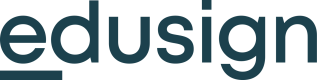👷 Edusign Application Blocks Tool
@_edusign/api Application Blocks Tool Documentation
Description
This npm module, @_edusign/api, provides a convenient API for creating and managing blocks for educational applications.
It allows you to easily generate complex structures for educational content, such as text, images, buttons, forms, and more.
Installation
To use this module in your project, install it using npm:
npm install @_edusign/apiUsage
import edusign from "@_edusign/api";
// Instantiate the Blocks class
const blocksApi = new edusign.Blocks();Methods
Title
Title(id: string, text: string)
Displays a title text block.
id: Unique ID for your block.text: Text content.
blocksApi.Title("uniqueTitleId", "Important Title");Text
Text(id: string, text: string)
Displays a text block.
id: Unique ID for your block.text: Text or Markdown content.
blocksApi.Text("uniqueTextId", "Hello, this is a text block.");TextCounter
TextCounter(id: string, text: string, counter: { value: string | number; preset: BlockCounterPresetEnum })
Displays a text block with a counter badge.
id: Unique ID for your block.text: Text content.counter: Object with a value and visual preset.
blocksApi.TextCounter("uniqueTextCounterId", "2 tasks remaining", {
value: 2,
preset: "outline"
});Divider
Divider(id: string)
Displays a horizontal rule (HR) line.
id: Unique ID for your block.
blocksApi.Divider("uniqueDividerId");Image
Image(id: string, url: string, alt?: string)
Displays an image block.
id: Unique ID for your block.url: Image URL.alt: Optional alt text for accessibility.
blocksApi.Image("uniqueImageId", "https://example.com/image.jpg", "Image Alt Text");Button
Button(id: string, style: BlockStyle, text: string, url: string, target: BlockTarget)
Displays a button that redirects to a URL.
id: Unique ID for your block.style: Button style.text: Button label.url: Link destination.target: Where to open the link (e.g.,_blank).
blocksApi.Button("uniqueButtonId", "primary", "Click Me", "https://example.com", "_blank");Buttons
Buttons(id: string, buttons: ButtonBlock[])
Displays a horizontal group of buttons.
id: Unique ID for your block.buttons: Array of button objects.
blocksApi.Buttons("exampleButtonsBlock", [
{
id: "btn1",
label: "Save",
style: "primary",
url: "https://example.com",
buttonIcon: {
icon: "fa-solid fa-floppy-disk",
iconOnly: false,
iconPos: "left"
}
},
{
id: "btn2",
label: "Delete",
style: "danger",
action: {
name: "deleteAction",
data: {}
}
}
]);Link
Link(id: string, style: BlockStyle, text: string, url: string, target: BlockTarget)
Displays a hyperlink block.
id: Unique ID for your block.style: Visual style.text: Link text.url: Link destination.target: Where to open the link.
blocksApi.Link("uniqueLinkId", "secondary", "Visit our website", "https://example.com", "_blank");File
File(id: string, text: string, url: string, fileType: BlockFileTypeEnum)
Displays a downloadable file block.
id: Unique ID for your block.text: File name or label.url: File URL.fileType: Type of file (e.g.,pdf,img).
blocksApi.File("uniqueFileId", "Download Document", "https://example.com/file.pdf", "pdf");Iframe
Iframe(id: string, url: string, height?: string)
Embeds an iframe.
id: Unique ID for your block.url: Content URL.height: Optional height (500px,80vh, etc.).
blocksApi.Iframe("iframeId", "https://example.com", "500px");Keyvalue
Keyvalue(id: string, keyvalues: { key: string; value: string }[])
Displays a list of key-value pairs.
id: Unique ID for your block.keyvalues: Array of key/value objects.
blocksApi.Keyvalue("keyvalueId", [
{ key: "Name", value: "**John**" },
{ key: "Age", value: "30" }
]);RadioButtons
RadioButtons(id: string, radio: RadioGroup, url?: string, action?: BlockVisualizerAction)
Displays a group of radio buttons.
blocksApi.RadioButtons("radioBlockId", {
value: "opt1",
options: [
{ label: "Option 1", value: "opt1" },
{ label: "Option 2", value: "opt2" }
],
disabled: false
});Switch
Switch(id: string, text: string, checked: boolean, action?: BlockVisualizerAction, url?: string, target?: BlockTarget)
Displays a toggle switch.
blocksApi.Switch("switchId", "Enable notifications", true, {
name: "toggleSwitch",
data: { enabled: true }
}, "https://api.example.com/toggle", "_self");Card
Card(id: string, text: string, card: CardConfig, action?: BlockVisualizerAction, url?: string, target?: BlockTarget)
Displays a card block with optional interaction.
blocksApi.Card("cardId", "**New course available!**", {
type: "default",
border: "small",
padding: "medium",
isDisabled: false
}, {
name: "cardClick",
data: { id: 123 }
});Ratings
Ratings(id: string, ratings: RatingConfig, action?: BlockVisualizerAction, url?: string, target?: BlockTarget)
Displays a star rating component.
blocksApi.Ratings("ratingsBlockId", {
rating: 4,
displayRating: true,
readonly: false,
size: "regular"
}, {
name: "submitRating",
data: { itemId: "abc123" }
});Breadcrumb
Breadcrumb(id: string, breadcrumb: BreadcrumbConfig, action?: BlockVisualizerAction, target?: BlockTarget)
Displays breadcrumb navigation.
blocksApi.Breadcrumb("breadcrumbId", {
items: [
{ label: "Home", url: "/home" },
{ label: "Dashboard", url: "/dashboard" }
],
separator: ">"
});Wrapper
Wrapper(id: string, items: { label: string; value: string }[], selected: string, action: BlockVisualizerAction, url?: string)
Displays a selection wrapper component.
blocksApi.Wrapper("wrapperId", [
{ label: "Module 1", value: "mod1" },
{ label: "Module 2", value: "mod2" }
], "mod1", {
name: "moduleSelected",
data: {}
});Selects
Selects(id: string, selects: SelectDropdown[])
Displays one or more dropdowns.
blocksApi.Selects("selectsBlockId", [
{
value: "opt1",
placeholder: "Choose an option",
hasFilter: true,
selectValues: [
{ name: "Option 1", value: "opt1" },
{ name: "Option 2", value: "opt2" }
]
}
]);Banner
Banner(id: string, text: string, bannerType: BlockBannerEnum)
Displays a banner notification.
blocksApi.Banner("bannerBlockId", "This is a warning message", "warning");Error
Error(id: string, text: string)
Displays an error block.
blocksApi.Error("errorBlockId", "Error: Something went wrong.");Form
Form(id: string, inputs: FormInput[], actionButton: FormActionButton, url: string)
Creates a form with an action button.
id: Unique ID for the form.inputs: Array of form input configurations.actionButton: Configuration for the form's action button.url: URL to send a POST request with the form input values.
const formInputs = [
{ type: BlockFormInputTypeEnum.input, label: "Name", name: "name" },
{ type: BlockFormInputTypeEnum.checkbox, label: "Agree to Terms", name: "agree_terms" },
// Add more input configurations as needed
];
const formActionButton = {
name: "submit",
label: "Submit Form",
style: "primary",
};
blocksApi.Form("uniqueFormId", formInputs, formActionButton, "https://example.com/submit-form");
actionButton is the form submit, send a body to the specified urlit's contain the
blockIdof the form and the form inputs values
Form Inputs
Input Type (text field):
{
"type": "input",
"name": "email",
"label": "Email",
"placeholder": "Enter your email address"
}type: Literal string specifying the input type. It must be equal to "input".name: String representing the name of the input. Required with a minimum length of 1 character.label: String representing the label of the input. Required with a minimum length of 1 character.placeholder: Optional string serving as placeholder text in the input.value: Optional string representing the default value of the input.hidden: Optional boolean indicating whether the input form is hidden or not - useful to transfert contextual values.onChanges: Optional string representing the URL to call when a change is detected in the input, the url call need to return valid new app blocks - useful to create conditional and dynamic form.
onChanges call send a body to the specified urlit's contain the
blockIdof the form, the inputnameand thevalue
Checkbox Type:
{
"type": "checkbox",
"name": "subscribe",
"label": "Subscribe to newsletter",
"value": false,
"onChanges": "https://example.com/api/subscribe"
}type: Literal string specifying the input type. It must be equal to "checkbox".name: String representing the name of the checkbox. Required with a minimum length of 1 character.label: String representing the label of the checkbox. Required with a minimum length of 1 character.value: Optional boolean representing the default state of the checkbox.onChanges: Optional string representing the URL to call when a change is detected in the checkbox, the url call need to return valid new app blocks - useful to create conditional and dynamic form
onChanges call send a body to the specified urlit's contain the
blockIdof the form, the inputnameand thevalue
Select Type:
{
"type": "select",
"name": "country",
"label": "Country",
"placeholder": "Select your country",
"selectValues": [
{"name": "France", "value": "fr"},
{"name": "United States", "value": "us"},
{"name": "Germany", "value": "de"}
]
}type: Literal string specifying the input type. It must be equal to "select".name: String representing the name of the checkbox. Required with a minimum length of 1 character.label: String representing the label of the checkbox. Required with a minimum length of 1 character.placeholder: Optional string serving as placeholder text in the select.selectValues: Array of objects representing the options of the select. Each object has two fields:name: String representing the name of the option. Required with a minimum length of 1 character.value: String representing the value of the option. Required with a minimum length of 1 character.
value: Optional string representing the default value of the select input.onChanges: Optional string representing the URL to call when a change is detected in the checkbox, the url call need to return valid new app blocks - useful to create conditional and dynamic form
onChanges call send a body to the specified urlit's contain the
blockIdof the form, the inputnameand thevalue
TreeSelect Type:
{
"type": "treeSelect",
"name": "topic",
"label": "Choose topic",
"placeholder": "Select a topic",
"treeSelectValues": [
{
"label": "Frontend",
"data": "frontend",
"key": "key1",
"children": [
{ "label": "Angular", "data": "angular", "key": "key2" },
{ "label": "React", "data": "react", "key": "key3" }
]
},
{
"label": "Backend",
"data": "backend",
"key": "key4"
}
]
}type: Must be equal to "treeSelect"name: Unique name for the input field.label: Label displayed above the field.placeholder: Optional string shown when no item is selected.treeSelectValues: Array of options, possibly recursive with children.
Textarea Type:
{
"type": "textarea",
"name": "feedback",
"label": "Your feedback",
"placeholder": "Enter your message here",
"value": "",
"rows": 5
}type: Must be equal to "textarea"name: Unique name for the input field.label: Label displayed above the textarea.placeholder: Optional placeholder text.value: Default text content.rows: Number of visible lines (optional).
Datepicker Type:
{
"type": "datepicker",
"name": "birthdate",
"label": "Date of Birth",
"value": "1990-01-01T00:00:00.000Z"
}type: Must be equal to "datepicker"name: Unique name for the input field.label: Label displayed above the datepicker.value: Default ISO date string.
Signature Type:
{
"type": "signature",
"name": "consent",
"label": "Sign below",
"placeholder": "Sign here...",
"showClear": true,
"clearButtonTxt": "Clear"
}type: Must be equal to "signature"name: Unique name for the input field.label: Label displayed above the pad.placeholder: Optional guidance text.showClear: Whether a clear button is shown.clearButtonTxt: Text inside the clear button.
Utils Method
Block to JSON
toJson(space: number = 0)
Used to convert the configured blocks to a JSON string.
space: Optional parameter to prettify JSON.
const jsonString = blocksApi.toJson(2);JSON to block
fromJSON(json: string): Block[]
Used to convert a JSON string to a Blocks object.
json: JSON string to parse.
const blocksArray = blocksApi.fromJSON(jsonString);JSON validator
validator(jsonBlocks: string | Block[])
Useful to verify if a JSON blocks string is correct or not before sending the response back to Edusign.
jsonBlocks: JSON parsed or stringified.
blocksApi.validator(jsonString);Updated 4 months ago