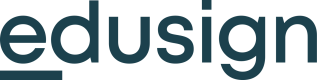📓 Edusign Application Blocks
Visual components known as Blocks can be stacked and arranged to create your app layouts.
Learn how to construct stacks of Blocks and add them to your app by reading our guide.
When you're ready, shuffle and stack blocks to quickly prototype layouts in the Edusign Application. We'll provide the payload, so all you have to do is copy and paste it into your app's code.
For that: Design layouts with our Visual Blocks Builder
Use special components like Form or Button to use interactivity in your app.
Get a quick overview of the available interactive components and guidance on seamlessly integrating interactivity into your app by reading our overview.
Go furtherUse our Edusign utility tool (@_edusign/api) to simplify your application creation logic
Reference: Blocks
Represents a simple text block.
Represents a divider line.
Represents a block with a title.
Represents an image block.
Represents a button block.
Represents a hyperlink block.
Represents a file attachment block.
Represents an iframe block for embedding external content.
Represents a key-value pair block.
Represents a form block with various input types.
Updated 4 months ago